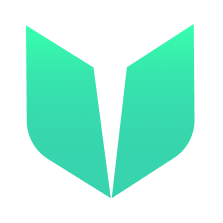Chapter 1 Lesson 1 - Download & Setup Lilico Wallet
When testing your DApps on the Flow testnet, it’s important to ensure you have a wallet capable of supporting multiple accounts and that those accounts have been funded. Unfunded testnet accounts will often run into storage capacity errors when attempting to interact with the blockchain.
Download Lilico Wallet
Start by downloading Lilico from the App Store.
Open & Create Account
After Lilico finishes downloading, open the app and press Skip to continue past the info pages. After that you will need to accept the Legal Information, then pick your username.


Setup Developer Mode
Once your account has been created, we need to enable Developer Mode to access our testnet account. Head to the “Settings” tab (it’s the ‘profile’ icon in the bottom right corner of the screen) then click on “Developer Mode”. On the next screen press the toggle to enable Developer Mode and select “Testnet”. You can now navigate back to the main account page, once there you should see a green “TESTNET” badge next to your account name in the upper right corner of the screen.



Switching Accounts Or Creating Additional Accounts
To switch accounts or create additional accounts simply click on your profile image in the upper right hand corner of the main account page. From this screen you can select which wallet you wish to use or press the 3 dots in the upper right hand corner to switch/create accounts. The process of creating additional accounts is the same as above.



Funding Testnet Accounts
Funding your newly created testnet accounts is easy using the testnet faucet! Simply navigate to https://testnet-faucet.onflow.org then click “FUND ACCOUNT” in the upper right corner of the page. Simply enter you testnet account address, confirm your a human, and then click “FUND YOUR ACCOUNT”.



Quests
Create & fund a second Lilico Wallet account.
Enable Developer Mode for your second account.